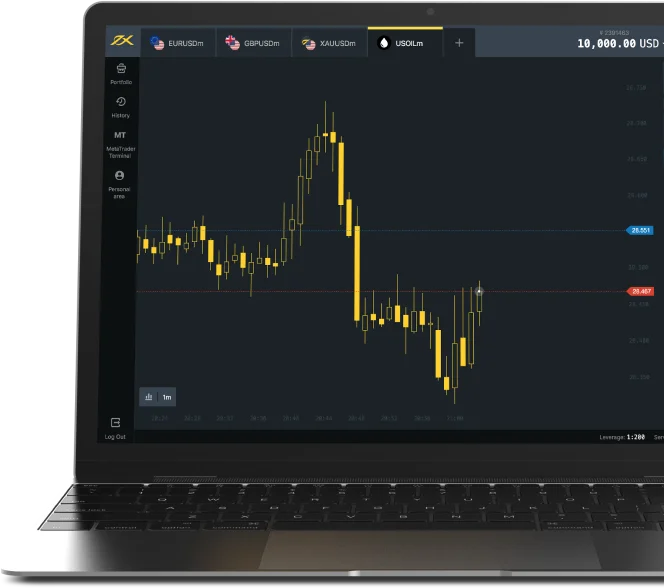How to Transition to the Exness Web Terminal Platform
1. Create an Exness Account
Before accessing the Web Terminal, you’ll need a verified Exness account. Follow these steps for account creation and verification:
- Visit the Exness Website: Open your web browser and go to www.exness.com. Ensure you’re on the correct site to avoid potential phishing attempts.
- Register: Click the “Sign Up” button, typically located at the top right. Enter a valid email address, set a strong password (a mix of uppercase, lowercase letters, numbers, and special characters), and select your country of residence. Be sure to provide accurate information, as this will be crucial for the verification process.
- Select an Account Type: Exness offers a variety of account types to suit different trading levels. Beginners may find the Standard account most suitable due to its lower deposit requirements, while more experienced traders might opt for Professional accounts that offer tighter spreads and advanced trading conditions.
- Verify Your Account: To fully activate your account, complete the Know Your Customer (KYC) verification. Upload a clear, high-resolution photo or scan of a government-issued ID (passport, driver’s license, or national ID) for identity confirmation. Additionally, submit proof of residence (such as a recent utility bill or bank statement) displaying your full name and address.
Completing the verification process typically takes a few hours to a few days. Once your documents are reviewed and approved, you’ll receive an email confirming your account status.
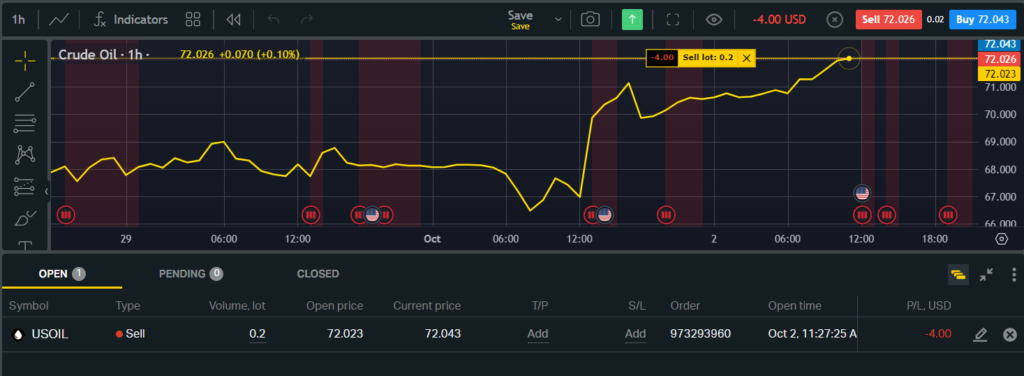
2. Log in to the Exness Platform
After your account is verified, you’re ready to access Exness and explore its features.
- Access the Login Page: Return to the Exness homepage and click on “Log In” in the upper right corner.
- Enter Your Credentials: Use the email and password you registered with.
- Two-Factor Authentication (2FA): If you’ve enabled 2FA (highly recommended for added security), you’ll be prompted to enter a verification code sent to your device. This added security layer helps prevent unauthorized access, even if your password is compromised.
3. Navigating to the Web Terminal
The Web Terminal is your primary trading interface, and accessing it is quick and straightforward.
- Go to the Dashboard: Upon logging in, you’ll be taken to your account dashboard, where you can see your balance, account details, and additional options.
- Select “Web Terminal”: Locate the “Web Terminal” option on the left-hand menu. Click it to open the browser-based trading platform.
4. Choose Your Trading Account
Once you’re in the Web Terminal, select the specific trading account you wish to use.
- Demo or Live Account: If you’re new to Exness or want to test strategies risk-free, start with a demo account. Otherwise, select your live trading account for real trading. The platform will display all active accounts, and you simply need to click on the account you want to proceed with.
5. Explore the Web Terminal Interface
Familiarizing yourself with the Web Terminal’s features can greatly enhance your trading efficiency. Here’s an overview of the primary components:
- Chart Section: The main area of the platform displays real-time price charts for analyzing trends. Customize your chart view by adjusting timeframes (from 1 minute to monthly) and adding technical indicators (e.g., Moving Averages, RSI, Bollinger Bands) to improve your analysis.
- Market Watch: Located on the left, the Market Watch panel lists the instruments available for trading, including forex pairs, commodities, indices, and cryptocurrencies. You can easily monitor real-time prices and select instruments to trade directly from this list.
- Order Window: Below the chart section, the Order Window is where you place trades. Set your desired trade size, select the order type (e.g., Market, Limit, or Stop orders), and implement risk management tools like Stop Loss and Take Profit.
- Trading History and Balance: At the bottom, you’ll find tabs for viewing your open positions, pending orders, trading history, and account balance. This area is essential for tracking your performance and managing ongoing trades.
6. Placing Your First Trade on Exness Web Terminal
Ready to place your first trade? Here’s how to do it step-by-step:
- Select the Asset: From the Market Watch panel, choose the asset you wish to trade (e.g., EUR/USD for forex, gold for commodities).
- Initiate Trade: Click “New Order” or “Trade” on the Web Terminal, which will bring up the order window.
- Set Trade Parameters:
- Trade Size (Lot): Specify the trade size you wish to open, typically in lots. A standard lot in forex represents 100,000 units of the base currency.
- Order Type: Choose between a Market Order (executed instantly at the current price) or a Pending Order (to execute at a specific future price).
- Stop Loss and Take Profit: Setting these levels is vital for risk management. Stop Loss helps limit potential losses by closing the trade automatically if the market moves unfavorably, while Take Profit locks in profits once a specific level is reached.
- Confirm the Trade: Review the trade details and click “Buy” if you expect the price to rise or “Sell” if you anticipate a decrease. Your trade will now appear in the Open Positions section.
7. Monitor and Manage Trades
Once your trades are active, you’ll want to monitor and manage them carefully.
- Use Charts and Indicators: Continuously observe the chart to track the market’s behavior and adjust your Stop Loss or Take Profit as needed.
- Closing Trades: When you decide to exit, select the trade and choose “Close” in the order window. Timely trade management is key, especially during volatile market conditions.
8. Logging Out Securely
After your trading session, ensure you log out to keep your account secure.
- Log Out: Click on your profile icon in the top right corner and select “Log Out.” This is particularly important if you’re accessing the platform from a shared or public computer.
Advantages of Exness Web Terminal over a Mobile Application
- Comprehensive Interface & Advanced Features
The Exness Web Terminal offers a more extensive trading interface due to the larger screen real estate, which accommodates multiple charts and a wide selection of technical indicators. While the mobile app is tailored for simplicity and convenience on the go, the web terminal facilitates in-depth market analysis with advanced features like one-click trading and access to market depth (Level 2 data). This setup is ideal for traders who prefer precise entry and exit strategies, as the web terminal allows more complex order placements such as limit, stop-limit, and trailing stop orders, which are more manageable on a desktop platform. - Multi-Monitor Capability
For serious traders, multi-monitor setups are essential for tracking multiple markets simultaneously. The Exness Web Terminal supports such multi-tasking by enabling traders to expand their workspace across several screens, providing an immersive view of various trading instruments. Unlike mobile devices, which limit the view to one or two charts at a time, the web terminal facilitates a comprehensive market view, allowing traders to monitor trends across forex, indices, and commodities all at once. - Stability and Connectivity
Desktop connections are generally more stable than mobile networks, which can suffer from fluctuating signals, particularly in high-stakes trading moments. The Exness Web Terminal benefits from this stability, ensuring uninterrupted connectivity, and minimizing the risks associated with unexpected downtime, such as missed opportunities or slippage in volatile markets. Unlike mobile apps that may slow down or crash, especially on older devices, the web terminal’s architecture provides greater reliability during peak market hours. - Keyboard Shortcuts and Enhanced Control
Desktop trading with the Exness Web Terminal offers the efficiency of keyboard shortcuts, which allow traders to execute, modify, or close orders quickly. This functionality is particularly useful for high-frequency or day traders who need split-second control over their trades. In contrast, mobile apps rely on touchscreen navigation, which may be slower in high-pressure scenarios. The enhanced control and speed provided by keyboard shortcuts on the web terminal make it the ideal platform for traders who prioritize precision and quick execution.
Does MT5 Work on the Exness Web Terminal Platform?

MT5 is not natively supported on the Exness Web Terminal platform. Exness’s Web Terminal is designed specifically to operate on MT4, providing a streamlined, browser-based interface for this highly popular trading platform. While MT4 and MT5 both offer robust trading tools and were developed by MetaQuotes, MT5’s infrastructure is more advanced, incorporating a broader range of order types, additional timeframes, and specialized technical indicators, which are not available on the Exness Web Terminal.
Exness has chosen to focus its web-based offering on MT4 due to its established popularity among traders who find its features sufficient for most trading strategies. By streamlining the Web Terminal to support MT4, Exness provides a faster, more efficient experience that caters to traders who prefer minimal setup and easy browser-based access.
For those seeking MT5’s enhanced functionality, such as multi-asset trading and advanced charting, Exness provides downloadable MT5 desktop and mobile applications. These versions offer traders access to the full spectrum of MT5’s tools, including more complex instruments, in-depth charting, and improved execution options. While Exness’s Web Terminal is dedicated to MT4, traders who need the MT5 platform can fully leverage its capabilities through Exness’s desktop and mobile app options, ensuring flexibility and access to advanced trading tools as needed.
Security and Stability of Exness Web Terminal
Security Measures
- Encryption and Data Protection: Exness Web Terminal prioritizes data security with advanced encryption technologies, including end-to-end encryption (E2EE) and Transport Layer Security (TLS). This ensures that all data transmitted between users and the platform is encrypted, safeguarding sensitive information from unauthorized access.
- Two-Factor Authentication (2FA): For an added layer of security, Exness uses two-factor authentication. With 2FA enabled, users must provide a secondary verification code sent to their mobile device, making it difficult for unauthorized individuals to gain access even if login credentials are compromised.
- Secure Account Management: Exness provides tools for secure account management, such as withdrawal confirmations, account recovery options, and IP whitelisting. This allows users to restrict access to specific locations, enhancing account security and reducing the risk of unauthorized access.
- Regular Security Audits: Exness conducts regular security audits, vulnerability assessments, and penetration testing. These checks are done by both internal teams and independent cybersecurity firms to identify and address any security gaps, ensuring ongoing protection against emerging threats.
Stability and Reliability
- High Server Uptime and Redundancy: Exness maintains high server uptime with a globally distributed network, reducing latency and ensuring stability for users worldwide. In case of server issues, backup systems are in place to prevent disruptions, allowing trading activities to continue smoothly.
- Real-Time Performance Monitoring: Exness uses real-time monitoring tools to track the platform’s performance. If issues such as latency or downtime are detected, they are swiftly addressed by the support team, helping traders avoid interruptions during crucial trading moments.
- Fast and Reliable Order Execution: The platform is designed for fast order execution, even during high volatility. This ensures minimal slippage, providing an advantage for traders who rely on quick execution in fast-paced markets.
- Disaster Recovery and Data Backup: Exness has robust disaster recovery protocols that include data backup measures and cloud-based infrastructure, safeguarding user data in case of a system failure or other major incidents. This system protects both user funds and transaction data, ensuring continuity even during unexpected disruptions.
How to Open a Demo Account in Exness Web Terminal
Step 1: Visit the Exness Website
Open your web browser and navigate to the official Exness website. Verify the URL for authenticity to avoid phishing sites. Once on the homepage, locate the “Sign Up” or “Open Account” button.
Step 2: Registration Process
Click the “Sign Up” button and complete the registration form with your email and password. After submitting the form, check your email for a verification link to confirm your account.
Step 3: Accessing the Exness Web Terminal
After verifying your email, log in to your Exness account and go to your account dashboard. Find the “Web Terminal” or “Trading” option to access the Exness Web Terminal.
Step 4: Creating a Demo Account
Once in the Web Terminal, select the option to open a new trading account and choose the “Demo Account” option. You’ll be prompted to configure settings such as:
- Account Currency: Choose from options like USD, EUR, or GBP.
- Leverage: Select a leverage level that fits your trading strategy.
- Initial Deposit: Set the amount of virtual funds for your demo account, typically ranging from $1,000 to $100,000.
Finalize the settings to create your demo account instantly.
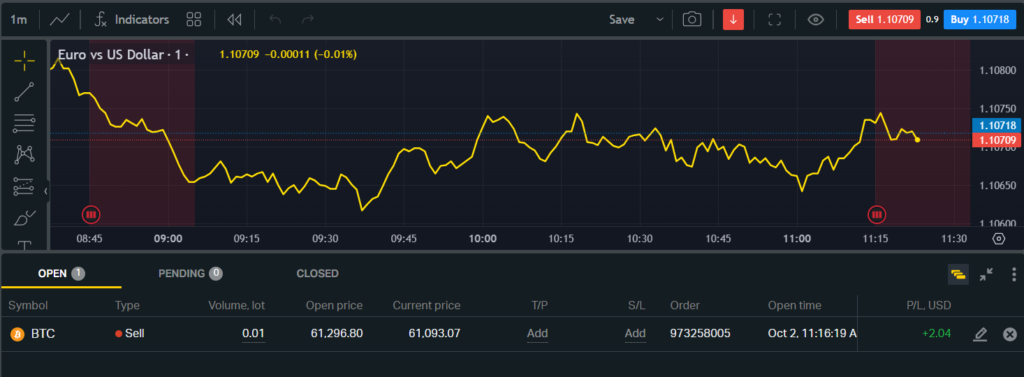
Step 5: Accessing Your Demo Account
After creating your demo account, you’ll receive the login credentials. Store them securely and log in to start using the demo account. Familiarize yourself with the platform’s features, tools, and resources.
Step 6: Practicing and Learning
- Explore Trading Tools: Practice different trading strategies using forex, commodities, and indices without any financial risk.
- Utilize Educational Resources: Exness offers webinars, tutorials, and articles to help you gain a deeper understanding of trading.
- Monitor Your Progress: Track your performance in the demo account to identify strengths and areas for improvement before moving to a live account.
Opening a demo account in Exness Web Terminal is a valuable way to build trading confidence and skills. By following these steps, you can begin exploring trading in a risk-free environment quickly and effectively.
FAQs: Exness Web Terminal
1. What is the Exness Web Terminal?
The Exness Web Terminal is an online trading platform accessible directly from your browser, eliminating the need for software downloads. It offers real-time market data, advanced charting features, and a streamlined interface for efficient trading across various financial instruments.